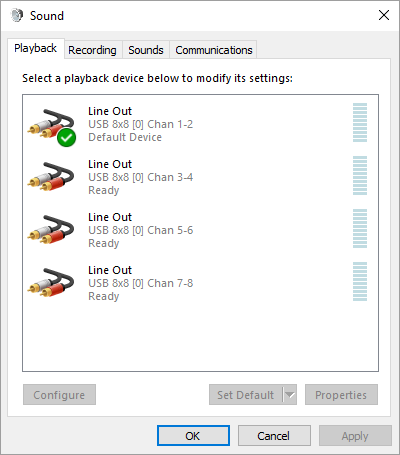USB 8x8 Driver Installation
From eMDeeWiki
Jump to navigationJump to search- Download the following zip file and unzip it to a folder on the computer where the updates will be performed:
- Plug the USB 8x8 interface box into a USB port of a Windows 10 computer and connect the power supply to the USB 8x8 interface box. Windows may attempt to load drivers for the device and may give you an error stating that the device will not function properly. You can ignore these warnings for now.
- Open the Device Manager and look under the USB controllers group and you should see four devices labeled "USB Composite Device".
- For each of the four device entries, perform the following:
- Right-click the USB Composite Device and select Update Driver.
- Click "Browse my computer for driver software".
- Click "Let me pick from a list of device drivers on my computer".
- Click the Have Disk... button.
- Browse to the location of the downloaded zip file, select eMDeeUac2.inf and click Open.
- Click OK and then select the driver for "eMDee USB-8x8 Composite Device 0 Chan x-y" and click Next.
- You may get a security warning about the driver being unsigned. Click "Install this driver software anyway".
- Once you have completed the steps for all four devices, you should see the drivers in the Device Manager similar to the following:
- Open the Sound Control Panel to view the playback sound devices. At a minimum, the following devices should be available (your system may have additional devices available):
- Click the "Recording" tab of the Sound Control Panel to view the recording sound devices. At a minimum, the following devices should be available (your system may have additional devices available):